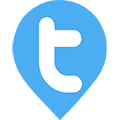Tour Plan Management
Twib Support team
Last Update één maand geleden
Twib has features to create a daily / weekly / monthly tour plan for the employees. Tour plans can be created and submitted by the users for the admins to approve or the admins can also create and approve tour plan for his employees. Once the tour areas and routes are defined by the admin, the tour plans can be created. After the tour plans are generated and approved it will show in the Schedule section of the employees. Tour plans once submitted by the users can only be edited by the admin or the Managers.
How to create a tour plan?
To create a tour plan,
1. First you have to add the Areas / Territories in your account. This is necessary to create any tour plan.
2. Next you have option to create predefined routes with the territory names. However this is an optional feature although can be a convenient tool for the users/admin while creating a tour plan. This feature is mainly to create routes where visits occur regularly, so that the admin/user does not need to put up all the information manually; simply selecting the route name works.
3. After completion of both the territory names and route creation, proceed to create a tour plan.
4. Twib provides option to create tour plans on daily, weekly or monthly basis. Once a mode is set for tour plan it will be applicable to every user of that particular company.
5. Tour plans can be area specific as well as route specific as well as Client/lead specific. This provides easy access to both the user as well as the admin.
Below is model for daily, weekly and monthly tour plans available on Twib :-

The whole process has been summarised with images below :-
First,
Create Territory Names :
Menu >> Tour Plan >> Tour Plans >> Click on the Grid Button >> Tour Areas (Location button) >> Click on the Grid button in this page >> + Button >> Then define the territory names (multiple areas can be added at once by separating them with "," in the same box >> Click on the "Confirm" button.


Now,
Lets see how to create routes including these territories :
Tour Plan >> Route Plans >> Grid Button >> "+" Button >> Now put up the Route name, Starting territory to Destination territory (also add stops in between if you have any), define route distance in KM >> Confirm.

Now,
Let's see how to create Tour Plan (for a month) for your employees :
Tour plan >> Tour plans >> Grid Button >> "+" Button (create tour plan) >> Select employee and month to create a plan >> Create >> Now for each date on the tour plan select the predefined routes or manually select the area if predefined routes are not available >> Date specific comments (if any) can also be added >> Once done click on the "Approve" button.

Once a tour plan is approved , it will reflect in the Schedule section of the user's panel.
The admins as well as users can also check the details of Missed, Pending and Visited clients/leads for any specific date from their respective panels.