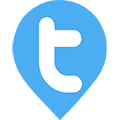Order Module - Users
Twib Support team
Last Update před 19 dny
Users can create and manage orders seamlessly through Twib. The process is straightforward and designed for quick execution in the field or at the office.
Product Setup by Admin
Before users can create orders, the admin must add products to the system. This step is mandatory, as users do not have permission to add or modify products from their panel.
Once products are added by the admin, users can:
Create new orders.
View and download orders as per requirement.
Share the downloaded pdf for any order.

Order Creation Process in Twib
While creating an order, users can:
Add multiple products in a single order
Apply product specific discount or discount on the gross value as needed
Modify the base price of individual products if required
Go to the menu
Select the Order module
Click the green “+” button
Fill out the Order Form with product and pricing details
Click Add to complete the order
Click on any individual order to:
View full order details
Download the order information in PDF for records or sharing
Users can also create orders directly from the client page
When accessed this way:
Client details are auto-filled
Remaining information needs to be entered manually
Submit to finalize the order