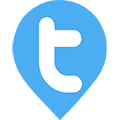Manage Clients - By User
Twib Support team
Last Update 7 dagen geleden
Managing clients through the Twib user panel is designed to be seamless and efficient. Users can easily add new clients with essential details, while Twib automatically captures the client's location using real-time tracking—ensuring accuracy and saving time. If needed, the location can also be manually edited to reflect changes or specific preferences. The user panel provides a clear overview of all client information, enabling users to stay organized and maintain strong client relationships—all from one intuitive interface.
How to add Clients?
Follow these steps to quickly add clients through the Twib app:
Open the Menu.
Tap on Manage Clients.
2. Start Adding a New Client
Click on the + Add button.
3. Grant Location Access
Twib will prompt for location access.
Allow access to fetch the accurate client location automatically.
You can also manually adjust the location if needed.
4. Fill in Client Details
Complete the client form with required information such as name, contact details, and business info.
The system identifies the First Name & Last Name as the client name so needs to ensure that the actual client name (which can be contact person name or the organization name) is added there.
5. Assign Areas (Optional)
If relevant, assign the client to a specific area or sales region for better tracking and reporting.
6. Save the Client
Tap the Add button to complete the process.
The client will now be added successfully to your list.




After successful Client Addition, the users can :-
Once a client is added in Twib, users can manage all related activities directly from the client's page. From here, users can add check-in while at the client location with a single tap, ensuring that each visit is accurately logged. Additionally, users can take orders directly for that specific client, streamlining the sales process. The platform also displays a history of recent check-ins, providing a clear overview of past interactions. For quick access, Twib offers powerful search capabilities—allowing users to find clients using client name, client Group, or client area filers. This ensures that users always have the exact data they need at their fingertips for effective follow-ups and reporting.