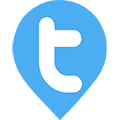Geo-Fencing in Twib
Twib Support team
Last Update hace un mes
What is Geo-Fencing?
In general terms, Geo-fencing is a technology that uses GPS, RFID, Wi-Fi, or cellular data to create a virtual geographic boundary around a specific area. When a device enters or exits this defined area, an action is triggered, such as sending a notification, recording the entry or exit, or launching an application. Geo-fencing is used in various applications, including marketing, security, and logistics.
How Geo-fencing Works?
1. Defining the Boundary: A Geo-fence can be set up using mapping software or a mobile app by specifying a central point and a radius or drawing a polygon on a map. This creates a virtual boundary.
2. Monitoring Devices: Mobile devices or other objects that support Geo-fencing are tracked via their GPS or cellular signals.
3. Triggering Actions: When a device enters or exits the Geo-fence, it triggers a predefined action. This could be a push notification, text message, alert, or another type of response.
Why we introduced Geo-fencing in Twib ?
Twib's Geo-fencing feature is a key component of its sales tracking software, designed to enhance the efficiency and oversight of field employees. This feature allows managers to set virtual boundaries around specific locations.
Key features include :--
1. Location and Attendance Tracking: Twib uses Geo-fencing to accurately log employee's attendance and check-in details, ensuring reliable attendance and check-in records. This helps in reducing time fraud and improving accountability.
2. Real-Time Monitoring: Managers can monitor employee's movements in real-time, enabling them to make informed decisions based on current locations. This is particularly useful for managing logistics, assigning tasks, and responding to unforeseen changes in the schedule.
3. Efficiency and Cost Savings: By automating the monitoring process, Geo-fencing reduces the need for manual supervision, thereby lowering operational costs. It also helps in optimizing travel routes and managing time more effectively, contributing to overall productivity.
4. Custom Alerts and Reports: The system can generate alerts if employees breaches or fail to adhere to scheduled routes. Detailed reports on employee movements and activities can be accessed for analysis, helping organizations make data-driven decisions.
How to create a new Geo-Fence?
To create a new Geo-fence go to :--
Menu >> Geo-fence >> Click on the grid button >> then Click on the + button >> a page opens asking to Enter Geo-fence details >> provide title for the Geo-fence >> enter location of the Geo-fence >> adjust the pointers on the map as per your Geo-fencing requirements >> then click on Add.

How to assign users, predefined routes and areas to Geo-fence?
Upon successful creation of a Geo-fence, it will be accessible under the Geofences menu, three options are provided , paper button- to assign users, routes and areas to Geo-fence, the pencil button it to edit the respective Geo-fence and the delete button to delete the Geo-fence.
Now to add users , routes and areas to a respective Geo-fence :--
click on the paper button of a particular Geo fence >> click on the Grid button >> then + button >> Assign users by clicking the drop-down button >> then assign predefined routes from the next drop-down >> lastly select the areas from the drop-down >> when completed click update .

You have now successfully set Geo-fence for your employees.