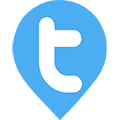Collection Module for Admin
Twib Support team
Last Update 5 месяцев назад
Twib is a one stop solution for all your sales module including Collection Module as one of its highlighting topics.
Collection Module allows the admin to Monitor the collection and outstanding of your clients from the comfort of your home.
The admin can also add due amount or any collection amount from his/her respective end as well.
How to add details of Outstanding/Due Amount?
Admin can Add Due/Outstanding amount anytime on Twib. When adding a client ,in the form fill up the amount for Opening Balance for any Dues or Outstanding then add. You can the edit that amount from Edit Client if you want to change, make sure to Update it then.

In the details you will find the Client Outstanding Amount , beside that you will find two options Add Due/Collection & Transaction Breakup.



Click on the drop-down arrows on each transaction details to see details associated with the collections and dues added to your system.

How to add Collections/Dues from Admin Panel?
As mentioned earlier , among the two options from the details for the specific client in the collection module , click on Add Due/Collection >> Provide the Collection Date from the calendar >> Provide the Transaction Amount >> select the Transaction Type whether Due or Collection >> If Collection then select the Payment Mode (Bank / Cash / Other) >> you can add an additional Note from the Note section >> Once finished with the details click on Add , a Success Message will be presented after successful Due/Collection addition.

Add Dues in Bulk
You can also Upload the Due Reports in Bulk on twib , a Sample Excel file is provided for reference , prepare an Excel Sheet according to the Sample format, once the file is prepared upload it on the Bulk upload option. The Due list will be uploaded successfully by then.
Go to :- Menu >> Collection Module >> + Add Dues in Bulk >> Download the Sample Excel File >> Upload your file under Select CSV / XLS / XLSX File(according to the sample format) >> Once done Upload.
Note : Please go through the "Alert" so you don't miss any Fields or details while Uploading your Bulk upload Excel File.

Generate Due/Collection Reports :
The admin can Generate Due and Collection Report from Twib.
Go to : Menu >> Reports >> Due & Collection Report >> now select Branch (if any) -> Employee -> Client Group (if any) -> Client -> From and To date from the calendar -> Report Type(Due/Collection/All) >> View Report.



Click on the drop down to see additional information associated with the specific transaction.
Admin can also Download the Report by clicking on the green Download button at the bottom of the page.
This is how you can Manage Collection Module from Twib's Admin Panel.