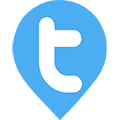Payroll Management
Twib Support team
Last Update 10 days ago
With complete sales monitoring and tracking , Twib also offers HR features like Payroll management . Using payroll management you can effortlessly manage employee's salaries and generate salary slips for them.
Payroll Management has :
- Payslip Fields
- Employees Salary
- Employees Payslip
- Pay Report

Payslip fields
In the payslip fields , add the fields you want to show in the payslip.
There are two categories , Informative and Calculative.
In the Informative field add data like , PF Number , ESI Number , Account Number, etc. In the Calculative Fields, add fields which are to be calculated with respect to Addition/Deduction with or from the Employees Salary , fields like DA, HRA , TA, etc. are to be added as per requirement.
How to add Payslip field?
Go to Menu >> Click on Payroll >> then Payslip Fields >> Click on the Add(+) button >> Select Field Category(Informative/Calculative) >>
If Informative then :-
Add the Field Name -> add the Field Label (which will be visible on Payslip) >> then Add.
If Calculative then :-
Add the Field Name -> add the Field Label (which will be visible on Payslip) >> Add the field type (fixed/percentage/custom function , *Custom Function indicates if you have Complex Calculation which requires several steps in one function you can add in the Custom Function Field*) >> add the field where custom function is applicable to >> set the calculation type (addition/deduction) >> select if the data is editable/non-editable >> when completed Add.
The field will be added successfully.

Employees Salary
To add your employees salary , go to :-
Menu >> Payroll >> Employees Salary >> (+) Add Salary >> Select the Employee from the drop down -> Add the Basic Pay -> Date of Increment and Fill up the Informative Fields >> then click on Add.
Admin can Edit/Delete it at any point of time if required.
Employee's Salary will be added Successfully.

How to Generate Payslips for your employees ?
To Generate Payslips , go to :-
Menu >> Payroll >> Employees Payslip >> (+) Add Payslip >> Now provide the Employee Information (Select Branch , Employee , Payslip Month and Year) >> click Next to Proceed >> a Success Message will appear >> Click Continue to Proceed >> Provide Employee Information like Attendance Details >> Click Next to Proceed >> Continue >> Now see the Payslip Details and review the Amounts for your Calculative Fields >> add Notes and Internal Notes as well as any Payment Details if required >> Click on Next then Continue >> Now Verify other Information like the Informative Fields which have been added to Payslip Fields >> Now Confirm and Continue >> Once Done and Verified, Click on Publish and Continue.
The Payslip will be Published successfully .
Pay Report for Employees
To generate Pay Report for your Employees , go to :-
Menu >> Payroll >> Pay Report >> Select Branch (if any) >> Select Employee from the drop down >> Select their Payslip Status >> provide a Date Range (from and to) >> Then Click on View Report.
You will see the Pay Reports of your Employees hereby .
For Each Specific Reports you can see :- The + Earnings , - Deductions and Information related to those specific Pay Reports but clicking on the options provided under each report.
Admin can also Download the Pay Reports in Excel by clicking on the green Download button at the bottom of the screen .

This is how you can Manage Payroll of your Employees from
"Twib-The one stop solution for all your sales process !"