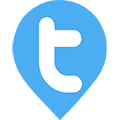Permission Management for Authorised Users
Twib Support team
Last Update vor 17 Tagen
Once an employee/user is added to the system and given Authorisation, the admin can Manage the Permissions which are to be given to that user. Admin can set feature specific permissions for that user and it can be like full full Admin access, View only access or no access at all.
For the permission management, click the Lock sign on the Profile photo of the user, upon clicking, select the Permissions you want to provide for each and every features. Once done scroll to the bottom and click on Update. Admin can make changes to these Permissions anytime.

Upon clicking the Lock sign, user is directed to the Permission Management page, where the admin grants the Permissions to the user. Follow the images for reference. The admin has the option to set same access for all features in bulk also.